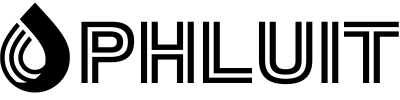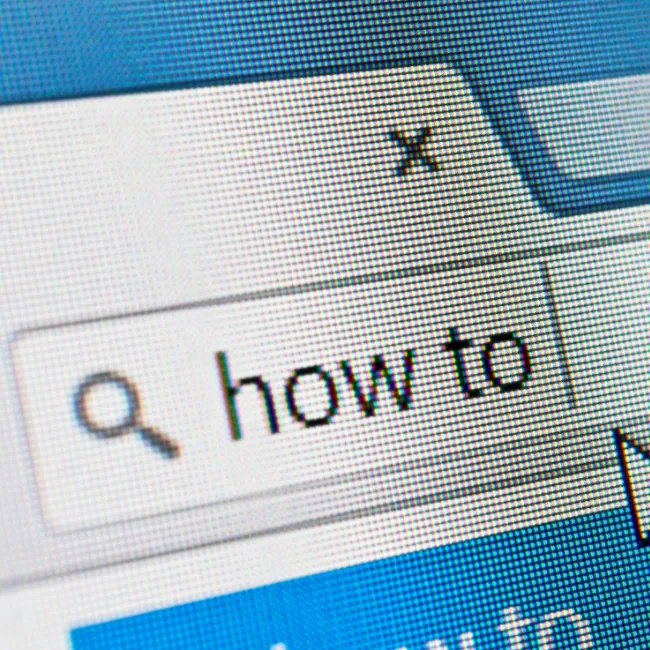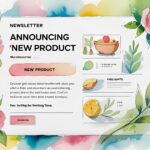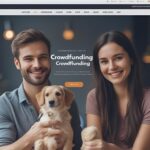So you finally purchased and downloaded a beautiful new theme for your WordPress site and tried to upload it to the WordPress dashboard. But… the theme failed to install and showed the error: “Failed to install package. The theme is missing the style.css” style sheet.
In this article, we will discuss the reason for this error and how to fix it. We’ll also show you how to avoid this error in the future through a solid understanding of the basics of WordPress file structures.
Where do I get the “Could not install package” error?
This particular theme loading error appears in the WordPress dashboard under Appearance > Themes > Add New > Load Theme.
It mostly happens right after clicking the Choose File button, selecting a file to upload, and then clicking the Install Now button. In short, the error is unique to the Add Themes module, so you shouldn’t see it anywhere else in WordPress.
Click the “Install Now” button.
The error text itself, which says “Could not install package. Theme is missing stylesheet style.css”, is placed in the theme installation status message, right before another message telling you “Theme installation failed”.
What happens when I get the error “Could not install package”?
It’s one of the rare occasions when an error on your computer screen tells you almost exactly what’s going on. On the second line, it says: “Theme is missing the style.css style sheet.”
In short, you have tried to install a WordPress theme by uploading it to your WordPress dashboard. This is a .zip file filled with an intricate directory of theme files containing coding, style sheets, and responsibilities for managing and presenting your WordPress dashboard, frontend interface, and many other WordPress elements.
This error, in particular, shows that the stylesheet style.css is not within that collection of WordPress files, or that WordPress is having difficulty finding the stylesheet because you uploaded the file incorrectly.
In short, the error occurs because it cannot detect the style.css file. It occurs due to one of the following reasons:
- The style.css file is missing from the root directory of your theme because the theme developer made a mistake.
- The style.css file is missing from the directory because you accidentally deleted it at some point.
- The style.css file is actually in the root directory, but you haven’t uploaded the directory to WordPress correctly.
- Sometimes it happens when you don’t unzip the file before uploading it.
- You are trying to upload a non-WordPress file; it may not be a theme file at all.
What is the style.css style sheet?
Your WordPress file directory contains many documents and folders, including PHP, CSS, and HTML coding.
CSS, o hojas de estilo en cascada, se refiere a un lenguaje de diseño web que se utiliza junto con PHP y HTML. La razón principal de CSS es estilizar los elementos de diseño web estáticos con colores, formatos y fuentes. En pocas palabras, CSS hace que el contenido de su sitio web se vea atractivo.
Where is the style.css style sheet supposed to be?
The style.css sheet is part of all WordPress themes. Since it is the primary way WordPress controls the layout and visual design of your site, it is a required file.
That means that every time you buy or download a theme, you should find a style.css style sheet inside the theme files.
What happens after I see the error “Could not install package”?
A theme folder without the style.css style sheet is useless, at least when it comes to uploading it to WordPress and creating a fully functional theme.
It is impossible to load the root directory, as WordPress blocks all attempts to load the file without the style.css style sheet. The reason for this is that a missing style sheet could break or damage the entire WordPress infrastructure.
Additionally, you will receive the error message: “Could not install package. The theme is missing the style.css” style sheet.
The good news is that any themes previously activated on your WordPress site remain in place. Your site was not damaged and you will not be able to load the new theme.
However, you may want to replace the current theme, so it is essential to follow the solutions below to change the old one and install the new theme.
How do I fix the “Theme is missing stylesheet style.css” error?
In this section, we’ll describe the top two reasons for seeing the missing style sheet error, along with information on how to resolve the issues.
Cómo resolver una situación en la que a su tema le falta el archivo Style.css?
Un archivo style.css faltante significa una de dos cosas: el desarrollador del tema (potencialmente usted) no pudo incluirlo en el directorio raíz, o usted mismo eliminó involuntariamente el archivo style.css.
Con la primera situación, recomendamos el siguiente curso de acción:
Ponte en contacto con el desarrollador del tema y notifica el problema: aunque es poco probable, es posible que tengas una descarga incorrecta o que alguien o algo del desarrollador haya cometido un error.
Busque un tema nuevo: este es probablemente el mejor curso de acción, considerando que es raro que un desarrollador de temas de calidad se pierda una de las partes más críticas.
Podría agregar una hoja style.css, pero eso frustra el propósito de usar un tema prefabricado en primer lugar. Sin mencionar que un tema que estaba destinado a tener una hoja de estilo, pero que ahora le falta, no funcionaría correctamente.
How to solve a situation where your theme is missing the Style.css file?
Sometimes WordPress can’t recognize a style.css sheet inside a theme directory when you try to load it in the dashboard.
Reasons for this include the following:
- You are not loading the theme correctly.
- You have to unzip the original developer archive to reveal the theme file.
- You have to unzip the original developer archive to reveal the theme file.
- The file is not a theme file, but something else.
- Style.css is not in the correct place within the root directory.
- Some of these reasons may seem simple, but often the most superficial reasons cause frustrating problems.
Take a look at the following sections to understand how to resolve these situations based on the root causes.
Load the theme successfully
One of the reasons why you may see the message “Could not install package. Theme is missing style.css style sheet” The error is due to your theme file upload process.
A new user, or even an experienced user, can accidentally get sidetracked from the best steps to upload a theme file.
See if you need to unzip the theme file
Many theme upload errors occur due to a compressed download file. It is somewhat confusing for people who consider that WordPress only accepts compressed files.
However, some theme developers provide you with a zip file within a zip file, and you need to unzip the original package to find the valid payload file that only includes the theme content.
For example, you may find that a theme developer includes other documentation in the original download, so WordPress will see all of this content and wonder where the actual theme file is.
While most reputable theme developers know this is confusing, we’ve run into a rare situation where you have to unzip your first theme download to see things like user manuals and other content.
Aside from uploading a theme file incorrectly in the previous point, this is the first issue you should fix before looking into other methods, considering it’s an easy fix and still somewhat familiar to theme developers. It also only happens when you buy a theme from a third-party developer, as the WordPress.org theme library restricts packaged theme files in weird ways.
So, let’s say you upload a zip file from a third-party developer, only to find that you get the error message: “Could not install package. Theme is missing stylesheet style.css.”
Most likely all you need to do is unzip the original file provided by the theme developer to extract another ZIP file inside of it.
Error “No se pudo instalar el paquete”.
To resolve the issue, go to the file you initially downloaded from the theme developer.
This is most likely a ZIP file, which makes sense for uploading to WordPress as a theme, but can contain extra content files that clutter the folder and make it difficult for WordPress to identify the theme files.
Find the zipped download file for the theme.
So open or unzip the file to extract whatever it contains. This is usually done by right-clicking and selecting your preferred archive or unzip utility.
Unzip the downloaded theme pack.
Now open the unzipped file to display its contents. As you can see in this example, the theme developers included a readme.txt file and another content folder in the root of the theme download. They also have the actual theme file compressed in this area. It is the actual theme file that you need to upload to WordPress.
Go back to Appearance > Themes > Add New > Load Theme to choose a file from your computer. Then make sure to select this zipped theme file with no extras (like the readme document in this example).
Remember that you can complete this troubleshooting process and find that it is not an issue where the theme was packaged strangely. If you don’t see a zipped theme file inside your developer’s original theme package, consider checking out the other troubleshooting tips below.
Find out if the theme file is for WordPress
There are many website themes online. It’s not uncommon to see a theme design you enjoy, only to buy it and find out it’s not actually for WordPress. For example, the ThemeForest marketplace sells website templates for various content management systems and website builders, including Drupal, Joomla, Webflow, and Shopify.
Each platform has its own root file structure for themes, so WordPress will reject any attempt to upload a theme destined for another system like Bigcommerce or Magento.
Note that you may see the “Theme is missing the style.css style sheet” error for a situation like this. After all, a Shopify or Drupal theme directory may have its style.css sheet located in a different place. However, you may also see another error.
As for fixing this problem, all you have to do is get rid of the unsupported theme file and choose a new one.
Make sure the style sheet is in the right place.
Find out if it’s a theme file
You can upload many types of zipped folders in WordPress, which sometimes makes it difficult to see if it is a theme file or not. On the surface, a plugin file looks no different than a theme file.
You can say the same for a site import file from another WordPress site or platforms like Tumblr or Blogger. You may also find that you are trying to upload a WooCommerce product or WXR file to import items like posts and pages. The list goes on, but the idea is that none of these files are the same as a WordPress theme file.
So it’s important to double check what you’re uploading in the first place. You may be clicking on a type of file on your computer that has a similar name, or you’re having trouble distinguishing between a recent plugin file you downloaded and a theme file you also downloaded around the same time.
The main way to avoid this is to stay organized and focused when saving and uploading WordPress files. Be sure to keep theme files in memorable locations and know the file names when they are downloaded to your computer.
If you still have problems and you have your WordPress site hosted in Phluit, we will take care of it. Just contact us. If you don’t have your website hosted in Phlut. Join Us!