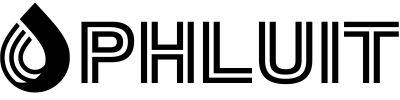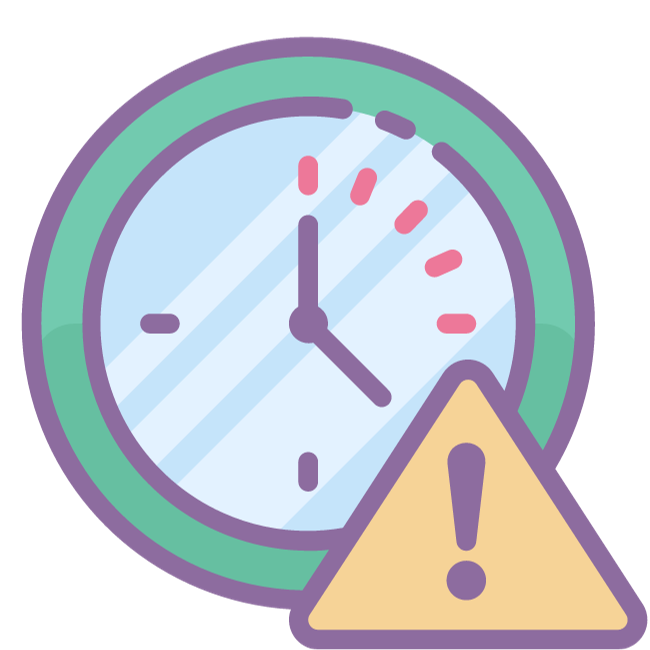The “link you followed has expired” is a common error that occurs when trying to upload themes and plugins through the WordPress dashboard.
The error usually occurs when the file you are trying to upload is larger than the default upload and execution limits set by WordPress. The best way to fix the problem is to increase the default upload limits.
In this guide, we will show you how to fix “link you followed has expired” yourself in a few easy steps.
What causes the error “The link you followed has expired”?
If you were to open the WordPress Dashboard and go to Media >> Add New Page, you will notice that by default WordPress has a fixed upload size limit that prevents you from uploading larger files.
These default sizes differ depending on the type of web hosting plan you use. While managed WordPress hosting providers set more than 100MB as the maximum upload size limit, smaller shared hosting plans may limit the size to 25MB. This limit is usually what prevents you from uploading heavy themes and plugins.
Even if your website has a larger upload size limit, if your website’s maximum execution time is limited, WordPress will often not be able to upload larger files. This is when you run into fatal errors and other specific issues like “the link you followed has expired” error.
How to Fix ‘The Link You Followed Has Expired’ Error in WordPress?
To fix “The link you followed has expired” error, all you need to do is increase the maximum upload size and execution times for your website.
This requires editing a WordPress core file and copying a few lines of code. It can be done in several different ways. We will guide you through the process. Remember not to follow all of these methods. If one method didn’t work, revert the changes you made and try the next method. Not all at once!
Note: Backup your website and make copies of files before making any changes to core WordPress files. Follow this guide to learn how to set up WordPress backups. If you don’t know what you’re doing, seek help from an expert.
Method 1: Edit .htaccess file
The .htaccess file is a main file used by WordPress. We can edit this file and copy our code to change the default upload limits set by WordPress.
To edit the file, you need to access the WordPress files on your server. We will show you how to access the server using CPanel. But you can also use an FTP client application.
Step 1: Login to CPanel
If you can’t find CPanel through your hosting account, simply type “cpanel” at the end of your website’s domain name (for example: yourwebsite.com/cpanel).
Then enter the CPanel username and password. These details are usually provided to you in the welcome email sent to you by your hosting provider.
Step 2 – Find and open the file manager
In CPanel, find and open the File Manager application. It will then tell you where you want to navigate. Choose to open the public.html folder.
Step 3 – Copy the code
In the public.html folder you will see the .htaccess file. Right-click on this file and choose Edit.
Then copy and paste the following lines of code at the bottom of the .htaccess file
php_value upload_max_filesize 64M
php_value post_max_size 64M
php_value max_execution_time 300
php_value max_input_time 300
This method usually fixes the error. If that didn’t work, try the next method.
Method 2: Create a PHP.ini file
If editing the .htaccess file didn’t work, you can create and upload a PHP.ini file to your server to fix the problem.
Some hosting servers will automatically create a PHP.ini file on your server. Follow the steps in the method above to navigate to the public.html folder on your server and see if there is already a PHP.ini file on your server.
If not, we create one.
Step 1: Create a PHP.ini file
The PHP.ini file must be created locally on your computer and you can then upload it to your server.
First, open a blank notepad and copy and paste the following lines of code into it.
upload_max_filesize = 64M
post_max_size = 64M
max_execution_time = 300
Then save the note file as php.ini and choose the file type as “All Files”
Step 2: Upload the file
Go back to your server and go to the public.html folder. Next, upload the PHP.ini file you just created to your computer.
This will fix the error and increase the upload size limits to 64MB.
In conclusion
These methods should help fix the issue and allow you to upload themes and plugins with larger sizes through the WordPress dashboard.
Remember that if you have your website hosted on Phluit. We can take care of doing this for you. If you don’t have your site hosted in Phluit… what are you waiting for? See our plans