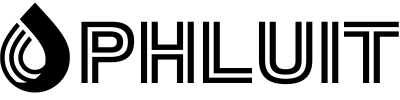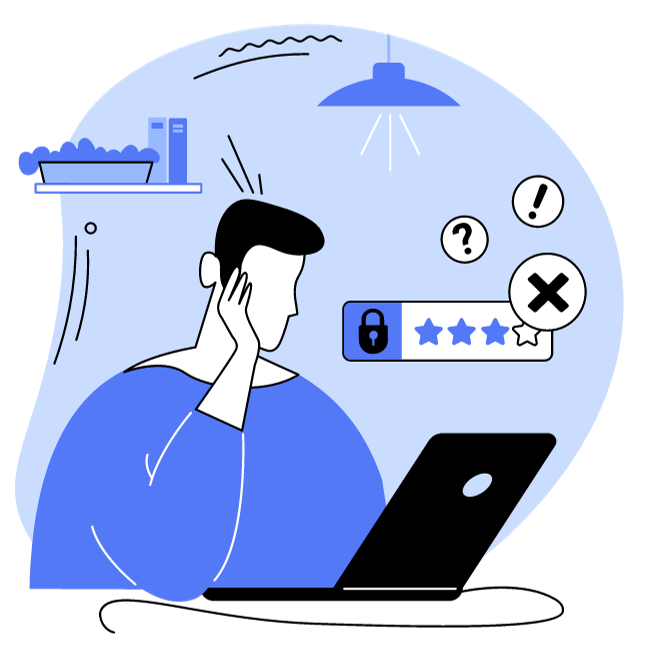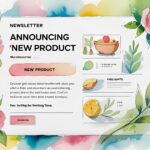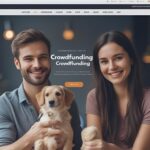Sometimes you may think you’re losing your mind.
You’ll be sitting in front of your login screen for a few minutes, racking your brain for a password you’ve used a million times.
Worse yet, if you can’t think about it, you’ll have to go through the exercise of resetting your password and trying to remember the answer to your security question.
This experience is so common to many. Over 78% of people have reset one of their passwords in the last 90 days.
To counteract this cumbersome process, many people turn to password managers to save and store their sensitive information.
In this post, we’ll outline everything you need to know about password managers and highlight the best ones to consider.
How does a password manager work?
A password manager is secure web-based or downloadable software on your device that allows you to store passwords, making it easy to log in to your favorite accounts. Some password managers store other sensitive information, including credit card information, addresses, secure notes, and more.
Many people use password managers to eliminate the need to remember all of their individual passwords.
Imagine never having to go through all the steps to reset your password ever again. Instead, you can log in to your accounts in just a few clicks.
When you go to a site to sign in, your passwords will autofill as long as you’re signed in to your password manager.
Also, you can take advantage of browser plugins to make this process easier.
How secure are password managers?
As you can imagine, many consumers are concerned about how secure password managers are.
The short answer: very safe.
Most password managers use Advanced Encryption Standard (AES) with 256-bit randomly generated keys.
This is one of the highest forms of security protocols that password managers can use to encrypt and protect secure information. Randomly generated keys encrypt information stored in the software.
Also, most password managers encrypt locally, which means they never store or review your information. Before your passwords are stored in the password manager, they are encrypted so that the company does not even know the sensitive information.
Overall, though, it’s important to remember that password managers are a better choice than other methods of password storage, such as a notebook, Google Sheets, or Word documents.
They are safer and even help with consumer safety measures. They help you create more complex passwords with password generators that ultimately make your login procedures more secure.
Whether you like it or not, others may be trying to break into your accounts. In fact, over 27% of people have tried to guess someone else’s password and 17% got it right.
Once someone logs into one of your accounts, they can log into all of them if they use the same password.
That’s why it’s so important to have a complex password combination that you use to increase your online account and cloud security.
Without multiple passwords, you risk a devastating attack on all your accounts.
Password managers force you to beef up your digital security, while safely storing your sensitive information and protecting it from bad actors.
How to use password managers
Password managers are very easy to use after a quick installation process.
All you need to do:
- Sign in to the password manager of your choice.
- Download the desktop version and browser plugin.
- Select a master password and sign in.< /li>
- Start linking your accounts.
From there, you’ll be able to log in when you visit a site where you have an account with just a few clicks.
Whether you use the password app or the online browser, they both make adding, editing, and storing passwords a breeze.
Simply log in and you’re ready to go:
With all your passwords finally stored, you’ll be able to log into your accounts in just a few clicks.
9 best password managers to choose from (free and paid)
Maybe you’re new to password managers and just want to know what the all-in-one solution for your password needs is.
Below, we highlight our top candidates for the best password managers on the market. This takes into account security, ease of use, price, and functionality.
If you want the security of all the leading password managers, but don’t want to pay the price, consider these free options.
While most offer some kind of freemium model, these competitors provide the greatest variety of features at no cost.
1. Bitwarden
Bitwarden is a password management solution that encrypts all your information before it even leaves your devices. By leveraging open source software, developers around the world can improve their infrastructure.
As a free offer, Bitwarden provides the basics you need to ensure your passwords are stored securely. For just a few dollars a year, you can choose to receive reports that will alert you if certain passwords aren’t complex enough and include additional security data about your accounts.
Price: Bitwarden is free unless you want to upgrade to $10 per year for select premium features, including two-factor authentication, security reports, and more.
2. NordPass
Created by the makers of NordVPN, a well-known VPN solution, NordPass is a relatively new password manager that allows users to access their passwords even when offline, regardless of device. It’s a simple password manager app without all the bells and whistles that its competitors have.
If you’re simply looking for a way to store your passwords and don’t need much else, NordPass might be the right choice for you. It offers unique features including biometric protection through fingerprint scanning or its FaceID feature.
Price: The free version should be more than adequate for most use cases, but you can upgrade for $2.49 per month to assess password health, sync across multiple devices, and much more.
3. KeePass
KeePass takes you back to basics. You won’t find a fancy user interface with this one, but the open source software allows you to “store all your passwords in a database” that you can access with your key.
The platform touts that NASA trusts it and new versions seem to be released all the time. This is perfect for the user who just wants their passwords to be stored securely and nothing else.
With KeePass, you can skip some of the other features that could be distracting and just store your passwords securely, so you don’t have to worry about them.
Price: KeePass is free, open source software.
4. RoboForm
RoboForm is a simple solution to store your passwords. The password manager offers a wide range of features including a master password generator, autofill password forms, cross-platform support, and more.
RoboForm also allows you to securely submit logins, which is typically a paid feature in competing password management solutions. The app integrates with all browsers and you can import or export your passwords to get started.
Price: The premium version of RoboForm costs $16.70 per person per year and unlocks two-factor authentication, secure shared folder, priority support plus other features.
5. Sticky Password
Sticky Password is on the market to help you log in securely and “stop forgetting your passwords now.” This password manager has an encrypted vault for you to securely save your login information. By using a single sign in, you’ll be able to access all your passwords in a few clicks in seconds.
Thanks to a basic interface paired with the necessary functions, Sticky Password offers multiple device sharing, so you can access your passwords in your online account or offline on the app. The platform has no-cloud WiFi sync and biometric authentication, making it secure and safe.
Sticky Password also offers a smart security dashboard, highlighting which of your saved logins have weak passwords and need to be changed into more complicated passwords. This is an added bonus for users who want enhanced security measures in place for their digital footprint.
Pricing: Sticky Password is free. If you’d want to opt for the premium password manager option to unlock unlimited password sharing, sync, and a backup, you’ll need to pay $29.99 per year or pick their lifetime offer for $159.99.
6. LastPass
LastPass was one of the first password managers on the market and is widely considered the industry leader along with 1Password.
LastPass works by allowing the user to sign in with a strong master password that they can use to log in and start adding their passwords. The “vault” can be used to store passwords, secure notes, and even addresses.
To easily save and access your passwords, LastPass has extensions for almost every browser. However, to log in, users can set up multi-factor authentication as an additional security feature. This is in addition to AES-256 bit encryption which only occurs on your device.
Although LastPass isn’t the most intuitive password manager to discover at first, its unique set of tools, included in the free version, made it one of the most widely used password managers among users. However, a big change the company introduced in 2021 could negatively affect LastPass’s future market share.
As of March 16, 2021, LastPass is limiting access to its service to one type of active device. This means that if you’re on their free plan, you’ll be prompted to choose Computers or Mobile Devices as your preferred way to access your passwords, vaults, and notes. Specifically, your first login will set your active device type, and you’ll only have three chances to decide which active device type is right for you.
Price: A free version is offered that allows you to store your own passwords, but not share them, and is limited to one type of active device. Premium versions start at $3 per person per month. Unlock premium features including sharing, a security dashboard, dark web monitoring, and more.
7. Dashlane
Dashlane exists to “give you a safer and easier online life.” Going beyond simple password management, Dashlane looks at your entire digital footprint and finds ways to keep your online information safe and secure.
Like other password manager apps, Dashlane stores your password information while you browse and has a password autofill feature, which allows you to enter your password when you first log into an account.
Dashlane also offers a password generator, which is a tool that will create a unique password for each account and store it in your password manager. These passwords are a random combination of characters, symbols, and numbers, making them difficult for hackers to guess.
Dashlane’s Dark Web Monitoring feature is what really sets them apart. This exclusive feature scans the web and cross-references the latest breaches and hacks with your accounts. It will notify you if something is wrong with your accounts or if you need to change your password.
Price: There is a free plan and premium options starting at $4.99/month for individuals (if paid annually).
8. 1Password
1Password is a password manager that emphasizes the need for only “one password” needed for the rest of your life. The platform offers desktop, mobile, and web-based applications, making it easy to recover your passwords on any device.
The core functionality of 1Password includes automatic form filling, allowing you to log in to your accounts with just a click, look or tap. Additionally, it offers Watchtower, which scans the web and also alerts you if any of your passwords aren’t complex enough. It will review your passwords and alert you if you need to set up two-factor authentication for any site.
1Password also generates a “secret key” for users. This key authenticates with the 1Password server, but is stored locally by the user for an additional level of encryption.
Price: 1Password does not offer a free option. Your pricing options start at $2.99/month per person (billed annually).
9. Keeper
Keeper stores your password data, while protecting you from password-related data breaches and threats. With Keeper, you can add different roles to assign various permissions and privileges for each account.
Keeper’s user experience is what sets it apart from the competition. The layout is easy to understand, and the app’s blue and white contrast makes for a simple and engaging visual experience.
Price: Keeper offers 5 different plans (Enterprise, Business, Personal, Family, Student) starting at $2.91/month per person.
How about the pre-installed Mac and Windows password managers?
Most computing devices come with software that is already installed and can store passwords.
macOS Keychain Access
When you use Safari and sign in to a password-protected site, email account, or anything for the first time, you’re asked if you want to save / store your password:
This has become a standard part of the Internet browsing experience and is something that will become second nature to almost all web consumers.
Clicking “Save Password” will store your login credentials in Keychain Access
Keychain Access uses the same AES-256-GCM keys as most password managers and even allows users to create an encrypted note to access their account.
Comparing Keychain Access to other password managers, the differences are almost immaterially clear, as there aren’t many other features when storing and retrieving encrypted information.
The same could be said for Windows Credential Manager.
Windows Credential Manager
If you’re using a PC, Windows Credential Manager is the software equivalent of macOS Keychain. Stores login information on the device and on a secure server.
Windows Credential Manager
If you’re using a PC, Windows Credential Manager is the software equivalent of macOS Keychain. Stores login information on the device and on a secure server.
However, there have been some security concerns from users over the years, on the security level of this application.
So, to make sure you keep your data safe, I recommend you skip these two options and just opt for a password manager app.
Why? There are a variety of reasons, the most important being that with these OS-based applications the encryption levels can vary, making them less secure than a password manager developed primarily for that use case.
You can still use them as a critical storage “drive” for some of your passwords because they’re quick and easy to retrieve, but if you want more secure, robust, and convenient features, you’ll need a password manager.
Summary
Password managers are a welcome technology that users are beginning to adopt. They are a more secure way to store sensitive data and login credentials.
With a few clicks to download, one and only one master password to remember, password managers are convenient and useful software that should be part of your toolkit.
As with other types of apps, choosing the right one for you depends on your specific needs, your budget, and your use case. The ones described in this blog post are all valid solutions and can be adapted to most use cases and personal preferences.
Now it’s your turn: do you use a password manager? What is your experience? Let us know in the comments!
If you enjoyed this article, then you are going to love the Phluit WordPress hosting platform. Speed up your website and get 24/7 support from our veteran WordPress team. Our Google Cloud-powered infrastructure focuses on autoscaling, performance, and security. Let us show you the Phluit difference! See our plans