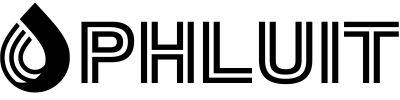Wix seems to be an attractive and practical option for small businesses due to its various templates and intuitive interface. Users can create a Wix website quickly and effortlessly. However, as your business grows and limitations become apparent, it may be a good idea to gain more control and migrate your Wix site to the WordPress CMS.
If you’re still on the fence about migrating, it might be helpful to know what kind of market share these two CMS platforms have globally.
The first thing to do before you migrate is to plan carefully. How big is your site? Do you need all your images and SEO settings (metadata)? You can also check out all the major differences between Wix and WordPress to get a better understanding.
This post will guide you on how to migrate from Wix to WordPress easily and quickly.
Purchase hosting and domain name
There are two critical items to consider and take care of before migrating your Wix site to WordPress: buying hosting and buying a domain name.
When migrating from Wix, you will need to get hosting for your WordPress site; each site requires one. It stores all your website files and displays them to your site visitors. A WordPress hosting provider will also make sure that your website loads quickly and doesn’t crash. At Wix, this is something automatically provided to you behind the scenes, but you will need your own hosting space to migrate your Wix data.
There are a considerable number of hosting providers available when it comes to WordPress. But if you liked not having to worry about maintenance at Wix, then managed WordPress hosting is perfect for you. Managed WordPress hosting providers specialize in WordPress only and include updates, backups, security, and performance features. They are usually a bit more expensive than other standard hosting providers, but they are worth it to keep your website fast and secure.
Choose and customize a theme
Once you have successfully installed your WordPress site, you will be running the default theme, which is currently Twenty Twenty-One. However, it doesn’t have to be that way. There is a wide range of free and paid themes to choose from
The easiest way to find and install a theme is directly from your control panel, under Appearance → Theme → Add New.
Regardless of the theme you choose, you may want to customize it a bit to make it look the way you want. Nowadays, many themes come with customization options and panels that you can easily adjust as per your demands.
Option 1: Import Wix Content to WordPress
Since Wix is a closed platform (not open source), there are no direct ways to transfer the content of this CMS. However, it is possible to import the Wix RSS feed instead of recreating each post manually. First of all, you will need to download the RSS file from your website. Follow the steps below:
Step 1
Add /feed.xml to the end of your Wix site URL to locate the RSS file.
However, it is important to note that this approach only works for old Wix blogs. With its recent updates, there are no RSS feeds for new Wix blogs. If you are using a new Wix blog, skip to option 2 to migrate your site.
Step 2
If you are using Chrome, you will see a page full of code. Right click on that page and save the file to your computer. By default it will be saved as feed.xml. If you are using another browser, such as Firefox, you will need to right-click and select View Page Source. Then save it to your computer.
Step 3
Now go to your WordPress admin panel, Tools → Import. You will see the option to import RSS. Click the Run Importer button (Note: You may need to install it first).
Step 4
Click the Choose File button and select the feed.xml file you saved earlier. Then click the Upload file and import button.
Step 5
You can check if all posts have been exported successfully by going to Posts → All Posts. Sometimes the entire feed may not import correctly on the first try. If this happens, simply edit your XML file and remove the posts that were successfully imported.
Even though your posts have been moved, the images in those posts are still hosted on Wix. To fix this problem, you have two options:
You can manually save all images to your computer and upload them to your WordPress media library. You can bulk upload them via FTP/SFTP.
You can install and activate the Import External Images add-on plugin. After installing and activating the plugin, go to Media → Import Images and click the Import Images Now button.
Step 6
The last step is to move your pages from Wix to WordPress. Unfortunately, there is no automatic way to make the transfer. Therefore, each page will have to be recreated in WordPress manually.
To do that, go to the Wix page you want to move to WordPress, copy all the content and create a new page with this content in the WordPress Admin Panel → Pages → Add New Menu. When you’re done customizing the page, click the Publish button to have it published to your WordPress site.
Option 2: Use WordHerd
Don’t have time to waste and need to make sure your WordPress site migration goes smoothly? Then we recommend that you check out WordHerd. They are an official Kinsta partner and provide complete website migration services to transfer data from any CMS platform (Wix) to WordPress.
WordHerd handles migrations of all sizes, from small businesses to large enterprises. In addition to CMS migration, the WordHerd team is also trained to help with CRM data migration. By the way, if you want to know more about migration, be sure to check out our list of the best WordPress migration plugins.
After your migration
After your migration from Wix to WordPress, you will most likely need to update your new site more, especially if you are just getting started with WordPress. Here are some recommendations and good places to start.
Website security
It is always important to choose a secure WordPress host that offers additional features to protect your site. But even then, there are some best practices to make your site even stronger. Things like changing your login URL, choosing a strong password, or even implementing a WAF solution like Cloudflare and Sucuri can make a world of difference. Check out this complete guide on WordPress security.
Choose a fast and robust theme
WordPress has no shortage of themes. The key is to find one that’s not only fast, but also gives you the kind of functionality you’re looking for. There are WordPress themes for any niche, so you won’t find a shortage of options.
In contrast, if you’re trying to build an eCommerce site, take a minute to check out some of the best WooCommerce themes available.
Website speed is managed on many levels. You should have a good idea of what to do and what steps to take to speed up your website. You can do this in a couple of levels.
So, whether you’re new to the world of WordPress website speed or more experienced looking to take your WordPress website speed to the next level, there’s a starting point with the to work.
SEO
WordPress is great for SEO right out of the box. That’s one of the reasons people love it! However, as with any platform, there are, of course, things you’ll want to do to help your site rank better.
- Choose a recommended SEO plugin.
- Create a sitemap file and submit it to Google and Bing.
- Check your robots.txt file again.
- Review and improve your on-site SEO.
Google Analytics
Implement Google Analytics on your WordPress site. This can help monitor your site statistics (traffic and conversions), track online performance, and analyze your visitor behavior.
Extended functionality
Most likely you will need some other plugins as well. That’s probably one of the best things about WordPress – there are plugins for every possible feature, both free and paid! However, that can also make it a challenge to find the right one. You want to dig into the best social media plugins, contact form plugins, CRM plugins, and other useful performance plugins.
Be sure to check the plugin revisions in the repository and how recently they were updated. If you want to start an eCommerce store, we recommend WooCommerce or Easy Digital Downloads.
Summary
Migrating from Wix to WordPress can be quite a complicated process, but it’s worth it as you’ll have much more control of your data and be able to expand your site however you want. and we hope you have learned how to migrate from Wix to WordPress.
We hope this migration guide is helpful to those of you making the transition.
Have you recently migrated from Wix to WordPress? We’d love to hear your thoughts and opinions below.