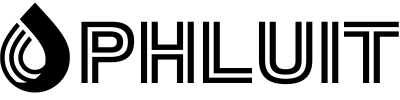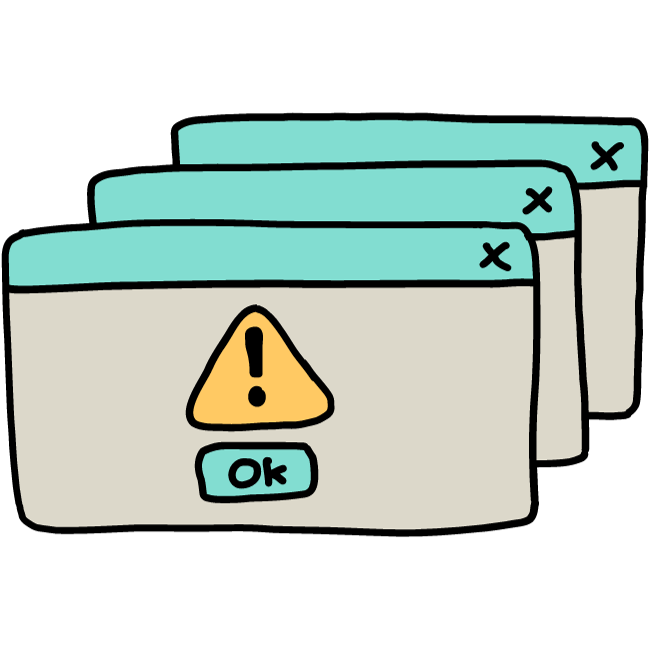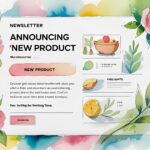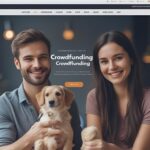Since a WordPress footer is so useful, at some point, you need to learn about the footer, how it works, what is possible in terms of editing it, and how to remove the preset footer content that is not relevant to your content. brand. That’s why we want to show you how to edit a footer in WordPress, along with a full explanation of the benefits of a footer and what can go in one.
Website footers have a long history of containing any information that doesn’t fit within the main menu of a website. From links to supporting documents and social media pages, various elements go quite well in a footer.
Let’s get started!
What is a WordPress footer?
Footers are not unique to WordPress. Most website builders and content management systems offer the ability to include a footer. However, WordPress offers its unique footer functionality, along with a preset footer layout that usually comes with the theme you install.
A WordPress footer sits at the foundation of your website. It’s a static content area that appears at the bottom, regardless of which page a user lands on. Although not as visited as the header, the footer is still extremely important in providing users with social media buttons, customer support links, and contact information.
In general, if you create a website in WordPress, you can expect to see a footer placed in your layout by default. WordPress has a central file built into its system specifically for managing the footer (footer.php).
Footers come in all shapes and sizes, and you can edit them to include different colors, fonts, and backgrounds. You can also insert content elements within the footer, such as blog post lists, security badges, and even forms and images.
The footer is like the conclusion of your entire website. It displays essential links and information for those interested and delved into its content. Finally, the footer completes the overall design of your site, much like the final slide in a slideshow or the conclusion of a speech.
Reasons to have (and edit) a WordPress footer
It’s tempting to forget about your footer or leave it as the last element you design. Many people even want to remove footers as they don’t see much value in them. This is not the best plan. The footer has value, even if it isn’t seen or clicked as much as it is in the main menu or main content areas.
To give you an idea of what makes a footer valuable, here is a list of all the reasons to have one and learn how to edit a footer in WordPress to fit your brand.
- The WordPress footer offers a static module that is displayed on every page of your website, making it more visible than a standard page that disappears when someone clicks.
- It completes the website design, both visually and in your WordPress files. It tells WordPress where to end your code and tells users when the content ends. Not to mention it makes the interface cleaner.
- Many Internet users have come to expect specific links and content in the footer, so they will go directly to the footer to find it. Think support links and social media buttons.
- The footer provides more conversion and engagement opportunities, like a call to action at the end of a blog post. You can add forms, links to other content, or even a company tagline.
- It’s a place to include important links that may not make the cut for the main menu.
Now that we know the benefits of using a footer, the big question of what to put in the footer comes into play. All themes differ, but it’s common to see a “Powered by WordPress” message in the footer after installing a new theme.
Other times, theme developers may include their own pre-made designs or messages about who made the theme.
So what are some elements to put inside your WordPress footer?
- Forms for users to subscribe to your newsletter messages or blog updates
- Links to customer support resources, such as FAQs, knowledge base articles, and forums
- Icon links to download digital products like apps and podcasts
- A list of upcoming events
- A list of recent blog post articles
- Links to loyalty and affiliate programs
- Links to informational pages, such as an About Us or Career page
- Badges and icons to promote your reputation, past awards, or site security
- Social media icons linking to pages
- A full sitemap to make it easy to navigate your entire website
- Legal statements such as copyright claims, privacy policies, and terms and conditions
- Contact information such as your address, locations, phone number and business hours, or a contact form
- A search box to improve navigation
Any other additional pages that don’t fit in your main menu but still need a place on your site
How to Edit a Footer in WordPress (Self-Hosted Version)
There are a handful of tactics to edit the footer of a WordPress.org (self-hosted) website. In the following sections, we will talk about editing a footer in WordPress using the theme customizer, widgets, plugins, and code. As a bonus, we’ll discuss WordPress footer management with a visual page builder like Elementor.
Edit WordPress Footer With Theme Customizer
The fastest and most efficient way to edit a WordPress footer is by using the built-in WordPress theme customizer. Theme Customizer settings vary depending on your chosen theme, but the customizer itself is always in the exact location in the WordPress dashboard.
To start the process, go to the control panel and click on Appearance and then Themes.
Next, click the Customize button below the currently active theme.
Feel free to swap themes to see how footers change from theme to theme.
As a slightly faster alternative, you can also click Appearance > Customize, which takes you directly to the WordPress Theme Customizer for the active theme.
The WordPress Theme Customizer features an image of your website on the right side and various menu items on the left that lead to settings and customization tools. Again, each theme has different customization options, so your screen may look a little different than it does on our screenshots.
The Theme Customizer with footer in view.
A wonderful place to start with customizing your footer is with colors.
Our current theme has a Colors , which makes it easy to identify where we need to go.
Select the Colors button if it is available in your theme.
Choose the Select Color button under the Header and Footer Background Color field.
Use the color picker to try out all the color types and see which ones match your brand or look good towards the bottom of your page.
With this particular theme, any color tweaks also adjust the font colors, making them look clear regardless of the background color.
As you can see, a darker WordPress footer color automatically changes the font colors for links, headings, and paragraph text, eliminating the need for you to do this on your own.
The text changes color when you modify the background color in this theme.
Now let’s try another topic. In this case, we have changed the Twenty Twenty theme to the Storefront theme.
Indeed, the WordPress Customizer for the Storefront theme displays buttons that are not displayed in the Twenty Twenty theme.
TherUsually, your theme dictates how much control you have over the footer in the WordPress Customizer. Some themes are better than others in this regard.
For the Storefront theme, we have a Footer tab. Click that to see what’s available to customize the footer.
Unlike the previous theme, Storefront does not automatically change the text and link colors when adjusting the background colors. However, you can control all of these colors on your own, with fields for Background Color, Header Color, Text Color, and Link Color.
Footer Color Settings
A quick selection reveals the results in our WordPress footer preview. After this, you need to click the Publish button to see the new footer colors at the front.
But what about the links and text elements presented by default in the footer?
Once again, the primary method of adjusting footer content is in the WordPress Customizer. In the next few sections, we’ll explain how to add and remove footer text and link content using two methods: as menu items and as widgets.
Add widgets to your WordPress footer
One way to edit footer content is by adding widgets. WordPress widgets are feature-rich, along with several places for them to go, including the sidebar and footer, as long as your theme supports it.
Back in the WordPress Customizer, find the Widgets tab.
Please take a close look at the list of areas to place widgets on your website. You may see options for regions like the sidebar, top menu, and bottom menu. Hopefully, your theme also includes the footer as an area to place widgets. If not, there are other ways to edit your footer, though if you prefer to go with widgets, consider switching to a different theme that allows widgets within the footer.
This theme actually provides four widget locations in the footer, arranged in four columns stacked next to each other to make a beautiful format that fits as much of the content inside the footer as possible.
Click any of the footer widget locations to display an area to Add a Widget. Click that button to display a slider view of all the widgets available in WordPress and the theme. Again, you may see a completely different set of widgets, considering that some themes include their own widgets, or you may have installed an extension or plugin to add more widgets to your dashboard.
Common widgets range from files to audio and custom HTML to product filters.
All you have to do is select the widgets to add to this particular widget area. They will appear on the left side so you can rearrange and configure your individual settings.
After some quick work, we’ve placed various widgets in three of the footer column modules, including a main menu, a list of recent posts, and some of our store products. You’ll also notice that we’ve added a search bar to make navigation a little easier for our users.
An important area to note is the widget settings section. Each widget has its own settings on the left, so be sure to walk through those fields and make them look exactly the way you want.
As you may learn while browsing the theme settings, not all themes have ways to add menus directly to the footer area using the standard Add Menu setting. Our theme here, for example, has places to activate menus like primary, secondary, portable, and mobile menus, but nothing for footers.
We’ll cover menus in the next section, but we wanted to explain a quick fix for adding a menu with a widget, in case your theme doesn’t support menus in the usual way.
Essentially, all you have to do is go to one of your widget footer modules and search for the Navigation Menu widget. Here, you can click on a dropdown field to see all the menus created on your website. Feel free to generate a menu specifically for your footer (in the Menus panel) and add it as a widget in this section.
As an alternative, opt for the main menu or any menu you have created. They should all appear in the widget’s dropdown menu.
After that, the menu of your choice appears in the footer, as long as you’ve added the Navigation Menu widget to the right footer area and clicked the Publish button. You can even write a title for that menu if you want to explain what the following links contain.
How to insert custom text, images, and code as footer widgets
Many WordPress widgets offer preconfigured lists of content, such as the Recent Posts widget or the Search Bar.
However, sometimes you may want to edit your WordPress footer to include completely custom content, like simple text, images, or a bit of code, to create something completely new.
WordPress provides a widget for each of these.
All that is required is to go to Theme Customizer > Widgets. Then choose the widget area that reflects where you want the widgets to go in the footer.
Click the Add a Widget button and search for “image”.
Add the Image widget and customize the title. Click Add Image, then consider including a link to the image as well. You can edit the size of the image by clicking Edit Image.
Next, search for “text” in the widget library.
Add the Text widget to your footer and write whatever you want. It also has a title field along with a visual editor, just like you get when making a blog post or page in WordPress. We have tried inserting images via the Text widget (as it is technically possible) but many themes do not allow this.
Finally, you may find that using a custom HTML widget is the best course of action, especially if you want full control over your footer layout or incorporate a unique design for something like an email signup form.
For that, search for “HTML” in the widget library and choose the custom HTML widget.
Paste or type your custom HTML and keep an eye on the preview on the right hand side to make sure it looks the way it’s supposed to. You may also need to add some CSS styling to make it appear the way you want.
As always, remember to click the Publish button at the end.
Add Menus to WordPress Footer
You make menus in WordPress by going to Appearance > menus. Once you’ve established a menu, you’re ready to add at least the locations that support your chosen theme.
It’s also possible to create your menu within the WordPress Customizer, so it just depends on where you feel most comfortable adding new pages and links to your menus.
As a reminder, not all WordPress themes allow menus within the footer. In fact, some of them only have one or two menu locations, so you’ll need to check if your theme supports menus. If not, refer back to the previous section for a workaround that uses a widget to embed a menu in the footer.
If you’re using a theme that allows footer menus, go to the WordPress Customizer and click the Menus tab.
You will most likely see an empty menu page with several buttons to decide on. One of the buttons allows you to select which menus to reveal and where to show them. The View All Locations shares tabs where the menus are compatible with your theme.
Lastly, the Create New Menu works much like the standard menu creation panel in the dashboard, except it doesn’t require you to exit the Customizer.
Click the Create New Menu button. If you already have a menu ready to go, you can add it to the footer by going to See all locations.
Give your menu a name (in this case we’ll go with the obvious footer name) and check the box called Footer Menu. This tells WordPress that you want the Footer menu you create to appear in the Footer menu location. They are separate things; one is the actual menu and the other is the region of your website where the menu goes. You are more than welcome to change the name of your footer menu if you find it a bit confusing.
Click the Next button at the bottom of the panel to continue.
You now have a menu called Footer, but it lacks the buttons or links to make it a truly functional menu.
Click the Add Items button to start placing links and buttons to pages on your menu.
A new slider panel appears with all the options to add to your menu. For example, you can include custom links to internal or external pages, your blog posts, pages from your own site (pre-built pages), products, tags, and categories, along with any other types of content pages you may have.
Each menu item you choose is placed and displayed in the menu panel, where you can rearrange them and click each one to edit its individual settings. For this example, we’ve added five links to pages on our website, including the blog, a live stream page, and an About Company page.
Check out our list at the beginning of this article for ideas on what to include in your footer.
Edit footer in WordPress with plugins
WordPress already has built-in tools to modify your footer, but the extent to which you can edit the footer of your particular site depends on the theme of your choice and whether or not you want to mess with any code.
As you’ll learn later in this article, removing the default “Powered By” text requires you to access footer.php and remove some of the code. So it’s clear that various aspects of footer editing may be out of your hands if you don’t have the experience or the will to mess with code or find a new topic.
That’s where WordPress plugins come into play. Quite a few plugins offer footer editing and expanding features to eliminate the need to manually edit code, and sometimes to make quick changes to your footer, such as with colors and columns.
WordPress footer plugins we recommend include the following:
- Mega Grid Columns Footer — This plugin fixes any issue you have with a theme where the footer lacks a three-column grid format. Some themes only offer one or two columns, while other times a footer is stripped away from the theme altogether. Footer Mega Grid Columns adds a footer widget to display not only three columns, but also additional ones if needed.
- Remove Footer Credit – Use this plugin to completely remove the footer credit placed there by WordPress or your theme developer. You also have the option of writing your own HTML code to create a footer credit or some content that is more suitable for your site.
- Header Footer Code Manager – This plugin has a slight learning curve, but is an ideal solution for intermediate WordPress users who prefer to access the header and footer coding areas in the dashboard, rather than opening the files of the site. You can add an unlimited number of footer styles and scripts, which is often useful for displaying information after each blog post or page.
- Footer Putter — Use this plugin to insert a widget for copyright or trademark information. This is a pretty handy solution for putting details about your business in the footer area, including things like links, business hours, phone numbers, and more.
Footer Text – As one of the simplest ways to modify your WordPress footer, the Footer Text plugin activates a frontend and backend editing panel to change what is in your footer. It comes with a WYSIWYG (What You See Is What You Get) editor, so it’s possible to format your text and potentially add elements like images.
In the following sections, we’ll explore how to use some of these plugins for tasks like adding social media buttons or inserting custom code into your WordPress footer.
Manually edit WordPress footer with code
A more technical way to edit your WordPress footer involves leveraging footer.php and editing its content.
You need to have experience with coding, or be eager to learn, for this method to be useful to you, but there are a few minor tweaks that all beginners can handle (mostly just removing the preset text in the footer). Take a look at our guide to adding header and footer code for the most detailed information.
To access footer.php , link to the files on your WordPress site using an FTP client. We also recommend checking out this article on how to use SFTP to link to WordPress, as SFTP is more secure than FTP.
Once connected to your WordPress site files via your FTP client, locate the /public folder. Click /wp-content and then /themes to reveal all the themes currently installed in your WordPress dashboard. Note which theme is active on the site and open the folder for it.
All WordPress themes have a .php footer somewhere in the theme folder. Scroll through the batch of files to locate the footer.php file.
Open the file with the editor of your choice. Once there, you can edit the current code or add new content depending on what you’re trying to accomplish. The get_template_part section is often modified to insert new pieces of text, but we’ll leave that up to you, as every footer is different.
Alternatively, you can edit the footer code using a plugin that displays a visual field for the footer.php file. This way you don’t have to install an FTP client and link it to your website. It’s also a more intuitive and beginner-friendly process that remains available in your dashboard at all times for future edits.
To make this happen, install and activate the Header Footer Code Manager plugin.
Once it’s installed, click the HFCM button that appears on your WordPress dashboard. Next, give your code snippet a name, choose where you want it to display, and set the location to Footer.
The most important part is the Snippet/Code , which you will fill in with whatever code you want. Some people use this plugin for things like verification or tracking codes that don’t appear on the front-end. However, it is also available for you to use to write new text and gain almost complete control over the content of your footer.
Be sure to click the Save button to see the results.
Use a page builder with the footer designer
An additional way to modify your WordPress footer, without the need for code or many of the standard WordPress footer tools, is with a page builder. Not all page builders offer footer editors, so it’s important to do your research and make sure your current page builder offers it or the one you plan to buy has footer features.
This is a relatively basic feature for a page builder anyway, so it’s a good idea to only go for a page builder if you plan on customizing your entire site with it.
Some other page builders offer footer editing, but our favorites include Elementor and Visual Composer.
To create a custom footer with Visual Composer, you must have the Pro version. There are some solutions to edit the bottom of your website with the free version, but the real drag and drop builder for the footer requires an upgrade .
Once installed, click the Pages button in the control panel. Scroll through the pages you want to edit and select the Edit with Visual Composer button on any of those pages.
Edit with Visual Composer.
That brings out the Visual Composer designer, with a live preview of your web page on the right side and drag-and-drop design tools like elements and templates on the left.
One of the easiest ways to implement a beautiful footer is to simply choose a template (many of which are free). These templates provide professional layouts for your entire site, along with a nice footer that is customizable.
To see what’s available, you can click the Templates button and then the Get More Templates button. Visual Composer offers templates for all aspects of your site, including headers, footers, and sidebars.
The next window shows a huge library of templates, all categorized under filters for things like Elements, Templates, Blocks, and Footers.
Choose the Footers to display all the pre-made footer templates.
Again, this part of Visual Composer requires the Pro version. Once active, you can scroll through dozens of footer templates to implement on your website and edit to your advantage.
One of the other page builders with footer editing tools is called Elementor. Just like Visual Composer, Elementor provides a complete website builder to build homepages, product pages, footers, and more.
Note that you receive footer content blocks for free with this method, but the actual footer maker uses the Pro version of Elementor. Like Visual Composer, you must upgrade to get full functionality.
To get started, install and activate the Elementor and Elementor Header Footer and Blocks Template plugins.
Click Templates > Theme Builder to open the full Elementor website builder.
Here, you’ll see a menu for editing various parts of your site, such as the header, footer, and individual pages.
Select the parts of your site you want to customize from the menu on the left side or with the icon buttons in the center of the page. As you can see, there is a Footer link in two places.
The footer editor works similar to any other editor in Elementor: you can change the layout, adjust the style, and click the block to write new content. Every aspect of the footer is customizable when using Elementor, making it one of the most flexible and desirable options when it comes to footer control and learning how to edit a footer in WordPress.
The Header Footer and Blocks plugin provides content modules made specifically for headers and footers. In terms of footer blocks, you can choose from modules like copyright information, images, site titles, and taglines.
To use these blocks, go to Appearance > Header Footer and Blocks in the Dashboard.
You can also make a unique block and choose to edit it in the Elementor page builder. Once in Elementor, scroll down to the blocks collection for Headers Footers and Blocks, then drag any of these elements into the current layout to activate some of the most common content elements within a footer. As mentioned, you can find everything from search bars to site logos and cart icons to copyright text in these blocks.
How to Edit a Footer on WordPress.com
WordPress.com, the hosted version of WordPress, includes footers for many of its themes, with options to remove or change footers in just a few clicks. The methods for editing footers on WordPress.com are somewhat similar to how it’s done on the self-hosted version of WordPress.org, but with a few differences.
First of all, the interface doesn’t look exactly the same.
You need to login to your WordPress.com dashboard and manage your footer in the Theme Customizer. Fortunately, many of the themes offered for WordPress.com are similar or exactly the same as what you’d find for WordPress.org. However, that also means that how you edit the footer on WordPress.com depends on the theme you install.
To get started, go to Appearance > Customize in Control Panel.
Look at the Theme Customizer tabs available for that particular theme. Most themes have a Widgets but you should find out if a footer area for placing widgets is provided with your theme. Click the Widgets Tabs button to find out.
This current theme that we are using provides a Footer Widget module. If you don’t see an option to put widgets in the footer, consider trying a new theme or use menus instead of widgets.
For this example (with a footer widget area), click the Add a widget button.
A slider menu appears with a collection of widgets. You can select the widgets that make the most sense for your business.
Again, the theme dictates how many widgets you can fit in the footer without it looking too cluttered. It looks like this particular theme allows for about three columns of widgets before the layout starts to look cluttered.
For our example, we’ll choose a Map and Contact Info widget, along with a Follow Blog widget, which prompts visitors to sign up with their email addresses.
The preview on the right shows the widgets in action. We recommend going through each widget configuration panel to configure individual elements such as display text and choosing which fields you want to display in each widget.
Be sure to click the Save Changes button so that the widgets appear on the front-end of your website.
You may also notice that WordPress.com automatically adds your site title and a WordPress credit at the bottom of your footer. You can usually get rid of the site title if you want, but WordPress credit removal requires you to pay for the Business Plan.
To modify both elements, click the Site Identity button.
First of all, go to the bottom of the settings to find the Footer Credit field. Click on that dropdown menu to display all the possible options.
Each of the credits has some kind of reference to WordPress. A WordPress credit isn’t a big deal if you’re running a personal blog or online journal, but we suggest upgrading to the Business Plan and removing the credit if your site is for a legitimate business.
After that, you can click on the dropdown menu and choose the Hide option to get rid of the credit completely.
The credit disappears in preview, leaving the widgets you added in the footer along with the site title.
A footer without the WordPress credit.
Some themes also have the ability to remove the site title from the footer. The easiest way is to uncheck the Show site title and tagline box. That removes the site title in the footer and potentially the header. For the header, we recommend uploading a logo anyway.
Other themes have different ways to remove the site title and tagline. Sometimes it’s not possible at all, while other times the site title isn’t included in the footer to begin with. When in doubt, try removing what’s inside the Site Title if you don’t have the Show site title and tagline checkbox.
Another way to insert content into your WordPress footer is by using the Menus dashboard. Not all themes allow footer menus, but it’s a good idea to at least check.
Click the Menus button to continue.
Choose See all locations. This displays a list of where you can place menus in this particular theme.
For our example theme, we have quite a few menu placement options, one of which is for the footer. You won’t be so lucky with every theme you find, so be prepared to swap them out or consider using the widget technique to edit your footer.
With themes that support footer menus, click the Footer button dropdown field.
We choose a premade Social menu for the footer. Feel free to select the Create New Menu if you don’t already have a proper menu.
The result is a simple text/link menu that appears on top of the widgets you’ve already added to the footer. You may not be able to add widgets to your theme, so you may not see exactly the same formatting.
Note that all menus are simply lists of text and links, so you won’t be able to incorporate something like a social icon menu unless you consider a separate plugin that supports it.
How to Add Social Media Icons to WordPress Footer
A mainstay of the footer area is the classic list of social media buttons. Many websites add them to their main menus, but it’s also a wonderful idea to have them at the bottom of your website as well, or as an alternative to placing the social buttons at the top of your site. In general, if you feel like the header is already cluttered, go for footer placement instead.
Quite a few plugins provide widgets to add social media icons and links to your footer and header. Therefore, we suggest staying away from any custom coding here.
Although there are many social icon plugins out there, the goal for our purposes is to find one that specifically provides a quick widget to add your links to and customize buttons.
A popular and highly rated solution is called Social Icons Widget & Block by WPZoom. It has over 400 icons for social media and other platforms, along with a widget to place your icons right in your footer. Not only that, but you can upload your own custom icons and change the settings for colors and sizes.
After installing the plugin, you can go to the Settings and disable certain font packs if you don’t want them. However, all of them are already active, so skip the setup if you prefer to have everything available to you.
To add social icons to your WordPress footer, go to Appearance > Customize.
This takes you to the WordPress Theme Customizer, where you can add widgets to the footer (provided your theme supports footer widgets). As we mentioned earlier in the article, the only way to get around a theme that doesn’t have a footer widget is to find a new theme or customize the footer yourself.
Find and click the Widgets button to continue.
This theme has two areas to add widgets to the footer. That is not the case with all themes, so you may find that your theme does not have footer widget areas. On the other hand, you might get lucky and have four or five places to put widgets in your footer. It all depends on the theme you install.
Click on one of the Footer Tabs.
It is possible to add a large number of widgets, or at least any widgets you have installed, to the footer.
Click the Add a Widget button to display the menu of widgets available to you.
The slideout menu provides a search bar and a list of possible widgets. Scroll down to locate the widget called Social Icons By WPZOOM.
You should now see the default social media icons and buttons on your website preview.
However, you will still need to customize the settings for these buttons so that they are set on the size of those buttons, the color, and what links you want them to lead to.
Start by typing a title for the widget, which appears in the footer (you can also leave it blank if you like). Continue specifying settings like whether you want icon labels, nofollow links, and specific icon alignments.
Continue with the settings to specify the icon style, background style, and padding. You can also choose an icon size and color. Note that you must click the Save button at the bottom of the widget customization module to see the results of your changes in the preview.
Icons already has some default social icons for you. Make a list of the social media sites you run for your business and copy and paste the links into the respective fields. Remove any icons that don’t make sense for your business.
To open the icon library and add more icons, click the Add More button at the bottom of the field list.
The plugin offers a large collection of icons, with options to set icon colors, hover colors, and the icon kit font. The main kit is called Socicons, but several other kits come with the add-on for free. Click the Select Icon Kit button to see your options.
Finally, browse through the icons provided with each kit. Many of them you may not even recognize, so just stick to the ones that you actively run and that will provide value to your customers.
In our example, we’ll choose the YouTube icon to add to our footer as well.
Click the Save button to place it in the list, and then click the next Save button at the bottom of the widget box to see your changes.
As you can see, we’ve made changes to the size and shape of the icons, while also adding an additional social icon. If your overrides don’t look quite right, go back to the widget settings to troubleshoot.
Always remember to hit the Publish button for the widget to take effect on the front-end of your website. We also recommend checking the frontend yourself to make sure the social icons are appearing the right way.
How to Add a Background to Your WordPress Footer
Footer backgrounds are possible with the help of some footer plugins and page builders. However, you also have the ability to place an image or colored background behind your footer using the basic settings that come with your theme.
In case all else fails, we’ll show you how to insert CSS code to add a background to your WordPress footer.
First of all, check your theme settings to see if footer background capabilities come standard. The Abletone theme, for example, offers a Footer Background Image within the Theme Customizer.
All that is required is that you click the Select Image button and browse for an image in your media library, upload a new one from your computer, or browse for a stock photo that suits your needs.
Once uploaded, the image appears as the background for your WordPress footer. Some themes offer additional settings to stretch or mosaic the image, but without editing the CSS yourself, you’re stuck with whatever settings come with the theme.
However, if you don’t have a theme, page builder, or plugin that will do the trick for adding a footer background, adding CSS code handles this task regardless of your theme or page builder.
Go to the Theme Customizer in WordPress, then click the Additional CSS button menu item.
Paste this CSS code into the field, but replace YOURIMAGEURL with the URL of the desired image:
footer { background: url(YOURIMAGEURL) repeat; }You can find the URL of any image in its detail view after it has been uploaded to your media library.
Be sure to click the Publish button to see it at the front.
You can also insert other bits of code to change things like the size and size of the background stretch or repeat. As you can imagine, adding the CSS code is a bit less simple than clicking the plugin buttons, but a quick search online can help you find the right code for your needs.
Removal of “Powered by WordPress” text
In the previous section, we covered how to remove the WordPress credit in your WordPress.com footer. It’s a bit more complicated on a self-hosted WordPress site, as most themes don’t offer a way to remove the credit in the Site Identity section of the Theme Customizer.
Therefore, we need to look for other ways to remove the “Powered by WordPress” text in the footer.
To tackle this process, read our detailed guide on how to remove the “Powered By WordPress” tag in your footer. This knowledge base article covers all of the following topics:
- Why you might want to remove the “Powered By WordPress” message
- When you may not want to remove it
- Methods to avoid when trying to remove credit
- How to remove credit with a plugin
- How to manually remove the “Powered By WordPress” credit
- Replace footer credit with your own code
Editing footer credit with a plugin is significantly easier for the average WordPress user. However, going the manual route ensures that you have full control over the footer and eliminates the need to have another plugin installed on your dashboard.
Is it legal to remove “Proudly Powered by WordPress”?
Considering that WordPress makes it a bit tricky to remove the “Proudly Powered by WordPress” text from your footer, you might be wondering if it’s kosher to get rid of the message.
The answer is that you are more than welcome to remove the “Powered by WordPress” text in your footer without having to worry about legal repercussions or violations of the WordPress Terms of Service. This is because the use of WordPress falls under a GPL (General Public License), which means that anyone can redistribute and alter WordPress in any way they see fit.
In general, we highly recommend removing the “Proudly Powered by WordPress” text, as it has nothing to do with your brand and simply promotes another organization. Yes, it’s good to spread the word about WordPress, but not at the expense of your own brand and valuable website space.
Now, the footer messages displayed by your theme developer are a different story. We’ll talk about that in the next section.
How to remove “Powered by XYZ Theme” text in WordPress footer
Now we know you won’t get in trouble with the law or WordPress by removing the “Proudly Powered by WordPress” footer message. But what about some of the theme developers who put “Powered by XYZ Theme” in the footer?
Fortunately, the vast majority of WordPress themes also fall under a General Public License, so it’s completely acceptable to cut out that text and replace it with something more suitable for your business. However, it’s wise to check with your theme developer to make sure they don’t have a requirement in their terms and conditions that you keep the development credit in the footer.
You can do this simply by asking the developer if the theme falls under a General Public License. And if you don’t, or your terms and conditions make it a requirement to leave credit, we suggest looking for another theme, as it’s not exactly a desirable element to have on your website.
So how do you remove the “Powered by XYZ Theme” text in your footer?
Some plugins that remove the “Powered by WordPress” message may also remove any message inserted by the theme developer. However, this is not a sure thing.
Therefore, we suggest opting for one of the following methods:
- Edit the footer site files directly to remove the credit message.
- Ask the developer to remove it for you.
- Upgrade to the premium version of the theme.
Editing the footer site files requires a bit of technical knowledge, but you can often do this in a matter of minutes. Asking the developer to remove developer credit from the theme might end up working, but you’re essentially hoping to get a friendly developer who’s willing to walk you through the process. They usually won’t offer this if you’re only using the free version of their theme.
The easiest option is to upgrade to the premium version of that theme. Many premium theme developers give away free, stripped-down versions of their themes in the hope that you’ll upgrade for enhanced features and more control.
Since upgrading to a premium theme and talking to the developer can be done on your own, we’ll mainly talk about how to edit the theme’s site files to get rid of that credit message.
To get started, take a look at your theme footer to confirm if you have developer credit at the bottom. If so, make a note of the exact text that is displayed, as this might help you find the message in your site archives.
Connect to the site files using an FTP client, as mentioned earlier in this article. Every theme developer differs on where they put the footer credit, but a good place to start is /public/wp-content/themes.
Choose the theme that you have activated on your website.
From here, one option is to open footer.php in a text editor or PHP IDE and look for references to the footer credit. Use Find in your chosen editor to type and search for the exact text that appears as the credit message in the footer.
As with all themes, this may not be the correct file to remove the footer credit from; It completely depends on how the theme was built. If you have no luck with footer.php , continue looking elsewhere.
The footer.php file.
One of the most common places to find the footer credit information code is in the /template-parts folder. We found this to be the case for the current test theme we’ve installed for this tutorial.
We can go to the /footer button and then click the site-info.php file. That site-info.php (or some variant of it) is a common place to store theme footer credit information.
Feel free to remove the footer credits or replace them with something else. For this situation, we will simply remove the credits hook and do_action credits code at the bottom.
And that has successfully removed the entire credit shown for the theme developer. It also had no effect on footer content such as our widgets and menus.
As mentioned above, one way to hide footer credit while supporting the theme developer and receiving much better features is to upgrade to the premium version of the theme. Watch for a button in your dashboard to upgrade to a Pro version, or go to the developer’s site to make a payment.
How to remove WordPress footer completely
Although not recommended for most sites, it sometimes makes sense to remove the WordPress footer in certain situations altogether.
If you find that a WordPress footer causes too much clutter (which is common with landing pages), or if the footer was not crawled by search engines instead, take the footer out of the equation. completely may not be a bad option.
However, keep in mind that you are not removing the footer from your WordPress files. The footer.php file is a core part of the WordPress files, so you should leave it. However, we can use CSS code to tell WordPress not to display the footer and its content.
To hide the WordPress footer entirely, go to the Theme Customizer and click the Additional CSS tab.
The goal is to paste CSS to tell WordPress that we don’t want to see the footer on our website.
We are trying to hide everything in this example, from copyright information to credits from WordPress and theme developers. You can also use this method to hide elements like widgets and menus within your footer.
Go ahead and paste the following code into the CSS box:
footer{
display:none;
}This tells WordPress to hide everything within the footer.php file. The file remains within your file directory, in case you want to add content again in the future.
The Theme Customizer preview should now display a blank space. Make sure to hit the Publish button to see the results on the front-end.
While that CSS should work for most themes, the theme developer may have a different file setting. Another way to potentially remove most of the footer content is by using the following code instead of the code described above:
.site-info { display:none; }This option is less likely to work, but it’s not unheard of for theme developers to make a file called site-info.php in a footer template-parts folder.
Summary
WordPress footers serve many purposes, from adding social media buttons to displaying recent blog posts, support pages, and forms. The goal is to take advantage of this extra space, as it is not advisable to pack your main menu with too many links or try to fill your sidebar with an avalanche of content.
You have learned many ways to edit a WordPress footer. We hope you can now successfully edit and customize footers on any WordPress site!
Let us know in the comments below if you have any questions about footer editing in WordPress!