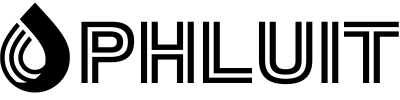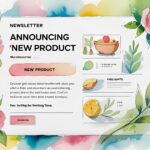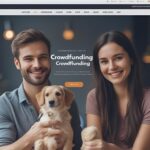WordPress is the ideal platform to run almost any type of website, it works for corporate websites, personal blogs, portfolio sites for freelancers, eCommerce sites and online magazines. Nearly 65% of the most highly ranked websites in the known web run on WordPress.
WordPress is by far one of the most widely recognized Content Management Systems. You can use WordPress to create efficient web platforms with great design and deliver content in the form of text and media to your audiences. WordPress’s level of customizability to the party and making it available to the non-tech savvy web admin is one of the reasons for its success as the most popular Content Management System.
The reasons for finding out whether a website runs on WordPress or not could vary from one end of the spectrum to the other. Maybe you are learning to become a web developer and would like to find out if certain features can be added to a WordPress site. Or maybe you’re a web entrepreneur looking for a talented web developer who can customize WordPress websites for you, and you chance upon a website with a great design and like a lot.
It is nigh impossible to determine if a website is running on WordPress or not by just looking at it. If you are a WordPress enthusiast and want to find out which of your favorite websites run on WordPress, then there are many ways to do just that.
Before we get started, remember to scroll down to the bottom of a webpage you are interested in and look for “powered by WordPress“. This seems obvious, but I tend to forget it occasionally. Although many websites remove this, you’ll be surprised to find that many highly ranked websites choose to retain it.
BuiltWith, is an alternate option that is similar to IsItWP, except it provides a lot more in the way of detailed information.
Not only does it provide the name of the content management system that a website uses but it provides a full technology profile of the website in question. It informs us on the widgets a website employs, the Content Delivery Networks it uses to speed up site load times, hosting information, the security certificates a website has and other document information. So BuiltWith is a great option, if you want to know how a website is run and what tools it employs.
IsItWP is a simple, free to use resource and you can type in any website URL and voila! you’ll know if it runs on WordPress.
Using Browser Plugins
Plugins on your browser can do a lot for you. Currently, I use my Chrome plugins to save hundreds of tabs while researching topics, take screenshots, get past IP-based content blocking, and easily find the Alexa ranks of websites.
You can also use a browser plugin or extension to determine if a website is running on WordPress. For Chrome, I’d recommend BuiltWith Technology Profiler which can be downloaded from the Chrome Web Store. The extension is quite highly rated and is classified as a developer’s tool, quite rightly so.
All that information you would have had to visit a website and enter a URL is available on demand. With this extension you only need to visit any website and activate the extension to view the website information.
Wappalyzer is another extension that detects a website’s content management system, also works to identify eCommerce platforms, JavaScript frameworks, server information and has access to a few analytics tools.
You should note that all three Chrome extensions are highly rated and work well. Try installing them or read the information on the Chrome store before settling on one of them. I do not recommend any one of three in specific because people’s requirements vary. But if you only need to find the content management system for websites in general, one of the three extensions should be sufficient.
Extensions For Firefox
The BuiltWith Add On is also available with Firefox, if you aren’t using Chrome.
Now that I’ve exhausted all the third-party tools that can be used to find out if a website is running WordPress, let’s see how you can do the same without any external help.
Looking Under The Hood – Viewing Source Code
Go to any website. Right-click and select view source. And you can see what are the different elements that make a website.
You’ll notice all the “wp” files as in wp-content or wp-uploads, which almost every WordPress site needs, to serve content to readers. Also at the end of the source code for Colorlib, you’ll notice that it runs the W3 Caching plugin with a link back to the download page on WordPress.org for the plugin.
People can add misleading code to their websites, but no one does that. Viewing the source code and looking for wp files and directories can confirm whether a website is running WordPress or another content management system.
When checking out the source code, you can also look up the generator tag in the head section of the code. If it is there it should be something like this,
<meta name="generator" content="WordPress 6.1.1" />But many websites delete the tag due to security concerns, although such concerns are unfounded. They believe that knowledge of the WordPress version could make their websites more vulnerable to hack attempts. In reality, it doesn’t because it is rarely the case that a hacker manually checks websites by version and then attempt to hack them.
If you want to read more about WordPress Security, please try reading my post- “Beefing Up WordPress Security – A Complete Guide To Securing WordPress Sites“.
Appending Website URLs
Viewing the source code may work most of the time, you have another option at your disposal. You can type try to access the following two pages on any website by typing- URLOfTheWebsite.com/wp-login.php or URLOfTheWebsite.com/wp-admin.php. If the website uses WP, this should take you to a WordPress login page.
But some websites change the login and wp-admin URLs for security purposes, so it isn’t a full proof method. Also even the wp-content folder can be changed to a different name. So while these techniques are fairly reliable, they aren’t full proof.
Two other files you could search for, by adding appending “/license.txt” and “/readme.html” to the website address. You may get lucky and get some useful site information including the version of WordPress, but some websites including Colorlib do not have license and readme files.
Again, people do this for security reasons or think it simply isn’t necessary. I prefer the latter reasoning, from the perspective of the website owner, it doesn’t serve any purpose.
Final Thoughts
I hope the post piqued your curiosity! And also helps you find which websites are running on the WordPress platform.
Please do subscribe to the Colorlib blog for more tutorials 🙂
Let us know if you liked the post.
Looking for a new host?
Host with Phluit, with no long-term contracts, managed migrations, and a 30-day-money-back-guarantee.
- Save time, costs and maximize site performance
- Instant help from WordPress hosting experts, 24/7
- Global audience reach with various data centers.
- Optimization with our built-in Application
- Performance Monitoring.