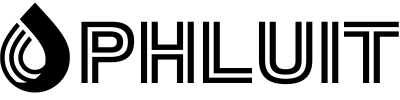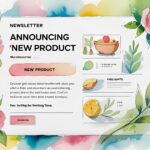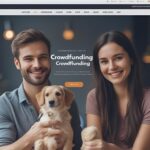Try visiting your website in Firefox only to be met with a message that “The page is not redirecting correctly”?
This error message is unique to the Mozilla Firefox web browser and indicates a problem with a redirect on your site. It can be due to several things, or just one. We’ll help you figure it out below.
In this post, you will learn how to fix “The page is not redirecting correctly” error message for WordPress sites, Nginx servers, and PHP applications. The same steps can also address situations where you may see this message in Google Drive or on other websites you’re visiting.
Come on!
What does “The page does not redirect correctly” mean?
“The page is not redirecting correctly” error appears when Firefox gets stuck in an infinite redirect loop.
For example, “Page 1” might redirect you to “Page 2”, which might redirect you back to “Page 1”, … which would then redirect you directly to “Page 2”, and so on in an infinite loop.
Instead of getting stuck in this redirect loop forever, Firefox will give up and tell you that “the page is not redirecting correctly”.
This problem can appear almost anywhere. You may see it on Google Drive or YouTube in some situations. Or, if you’re a WordPress webmaster, you might see it when you try to access your WordPress website.
Why do I get the message “The page does not redirect correctly” ?
The main cause of this error message is always a misconfiguration of redirection on the site where you are having problems.
However, there can be many different causes of that misconfiguration, which makes it a bit tricky to chase down the problem.
During the rest of this post, we’ll share some tips and tactics you can use to diagnose and fix the cause of the error.
Try these solutions first
In a moment, we’ll share specific troubleshooting steps to fix this error message on WordPress, Nginx, and PHP sites.
However, before you continue with those steps, or if you’re having trouble with a website you don’t control (like Google Drive or YouTube), we recommend that you first perform these two basic troubleshooting steps.
Performing these two steps will automatically fix many of these redirect issues. If these methods do not fix the problem, you can continue with the more specific solutions. But if these tips get things working again, you’ll have saved yourself a lot of time and frustration.
- Clear your browser cache
The first action you should take when you encounter almost any error is to clear your Firefox browser’s cache.
Firefox (and all other browsers) will store a website’s static files on your local computer in a cache to improve performance. That way, Firefox can load these resources directly from your computer instead of re-downloading them every time a new page loads.
However, if these files are out of date for some reason, that can lead to many different errors, including the “Page is not redirecting correctly” error. Clearing your cache will force Firefox to re-download newer versions of the files, which can often fix the problem.
First, enter the following text in your browser’s navigation bar to open the privacy settings:
In the pop-up window that appears, select the Cached Web Content option, and then click Clear:
Now, reload the page you’re having trouble with and see if it works. If not, continue to the next step.
2. Clear cookies for the problem site
Another common cause of the “Page is not redirecting correctly” message is a problem with the site’s cookies.
As with the browser cache, the solution is to clear your browser’s cookies for the site in question.
To avoid logging out of every site you visit, you’ll only want to clear the cookies for the specific domain you’re experiencing issues on. There is no problem with deleting all cookies; it’s a hassle to have to log in to all the sites again, so you’re probably better off going with the targeted approach.
To perform this targeted deletion, go back to your Cookies and Site Data settings (just like you did with your browser cache), only this time, click the Manage Data button:
In the popup window:
1) Find the domain name of the site you are having trouble with.
2) Select it from the list.
3) Click Remove Selected.
Then reload the page and see if it’s working again. Please note that if the site requires a username/password, you will need to log in again.
If none of these tips fixed your problem, you can continue reading for some more specific solutions.
How to fix “The page is not redirecting correctly” in WordPress
If you see the message “The page is not redirecting correctly” on your WordPress site and the above two troubleshooting steps did not fix the problem, you may need to dig into some WordPress-specific solutions.
As we mentioned earlier, the error is due to some redirect issue on your site. In WordPress, this redirect problem could come from any of these:
- WordPress settings (especially if you recently migrated a site or changed a critical setting)
- Plugins
- SSL certificates or HTTPS settings
- Settings Cloudflare SSL
- Server Redirects
To help you determine where to start troubleshooting, you can use a redirect checker tool like httpstatus.io to analyze what’s happening in your redirect cycle. Just enter the URL of the site you’re having trouble with and the tool will break down the redirect chain at each step.
For example, if you see that your site is redirecting back and forth between the HTTP and HTTPS versions of the site, that’s a good sign that the problem has something to do with your site’s use of HTTPS or SSL, so you should start your troubleshooting there.
If you don’t see a pattern, you can follow the troubleshooting steps below in order.
Check your HTTPS settings
Your site’s HTTPS settings can be a common source of redirect configuration errors. There are some potential problems here:
- Force HTTPS without installing an SSL certificate – If you try to force the use of HTTPS without installing an SSL certificate, this error will be triggered. If you’re hosting at Kinsta, we’ve written a guide on using SSL certificates. Otherwise, check with your host’s support for help.
- Using an SSL Plugin – Whenever possible, we recommend updating your encrypted links to use HTTPS instead of using an SSL plugin like Really Simple SSL. You can do this by doing a search and replace on your site’s database.
- Having a misconfigured HTTP to HTTPS redirect – the forced redirection of all HTTP traffic to HTTPS is fine, but you need to make sure you have configured the redirect correctly.
Verify Cloudflare SSL configuration
If you have configured your WordPress site to use Cloudflare, you may be seeing the error message due to Cloudflare’s SSL configuration. This error typically occurs when you’ve already installed an SSL certificate on your site’s server, but are still using Cloudflare’s flexible SSL settings.
To fix this, you’ll want to switch from Cloudflare’s Flexible SSL/TLS encryption mode to their Full option.
Open your Cloudflare dashboard and go to the SSL/TLS tab. Then change the SSL/TLS encryption mode from Flexible to Full (or Full (strict) if you can):
Check your WordPress site settings
If you can still access your WordPress dashboard, you should check your site URL settings (Settings > General).
These must match each other. Also, if you’ve set up a redirect from WWW to a non-WWW (or vice versa), you’ll want to make sure your site settings match the permanent URL you set up with your redirect.
For example, if you set up a redirect to send all traffic from https://yoursite.com to https://www.yoursite.com, you need to make sure your WordPress site address is https:// www.yoursite.com.
If you are unable to access your WordPress dashboard, you can manually override these values by editing your site’s wp-config.php file. You can access and manage this file by connecting to your server via FTP.
Add the following code snippet to the file, making sure to replace the example URLs with the actual URL of your site:
define('WP_HOME','https://yourdomain.com');
define('WP_SITEURL','https://yourdomain.com');Temporarily disable WordPress plugins
In some situations, a WordPress plugin can cause the error “The page is not redirecting correctly” if it triggers a redirect loop for some reason. This issue could be caused by the plugin itself or by compatibility (with another plugin, theme, or other custom code).
To quickly test if it’s a plugin issue, you can try disabling all your plugins. If your site starts working after you’ve disabled them, you know one of your plugins is causing the problem.
If you can still access your WordPress dashboard, you can disable your plugins from the Plugins area.
If you can’t access your panel, you can disable your plugins via FTP:
- Connect to your server using FTP / SFTP and your preferred FTP client.
- Navigate to the wp-content folder.
- Rename the plugins folder to plugins_old.
- Open your site and see if the problem persists.
If your site is up and running, log in to your WordPress dashboard. Once you’re logged in, you can go back to your FTP client and rename the folder to plugins.
When you go to the Plugins area in your WordPress dashboard, WordPress will have disabled all your plugins. You can then reactivate them one by one through your control panel, testing your site again each time until you find the plugin that is causing the problem.
Check the redirects on your server
If you have misconfigured redirects configured on your server, these could also be causing problems with redirect loops.
How you approach this depends on whether your host uses the Apache or Nginx web server. Kinsta only uses Nginx, but some other web hosts use Apache.
Apache .htaccess file
With Apache, you can configure redirects using the .htaccess file. However, a misconfiguration here can trigger the error message in Firefox.
To fix this, you can tell WordPress to generate a new .htaccess file:
- Connect to your server via FTP.
- Browse your existing .htaccess file; it should be in the root folder.
- Rename the current file to .htaccess_old to disable it (while keeping it as a backup).
At this point, you can try to access your site again. If it’s working, open your WordPress dashboard and go to Settings> Permalinks. Then click Save Changes (without changing any settings). This setting will force WordPress to generate a new .htaccess file.
If you cannot access your WordPress dashboard, you can manually recreate this file as follows:
- Creating a new file called .htaccess using your FTP client.
- Adding the following code snippet to the file.
# BEGIN WordPress
<IfModule mod_rewrite.c>
RewriteEngine On
RewriteBase /
RewriteRule ^index\.php$ - [L]
RewriteCond %{REQUEST_FILENAME} !-f
RewriteCond %{REQUEST_FILENAME} !-d
RewriteRule . /index.php [L]
</IfModule>
# END WordPress
Nginx .conf file
If your host uses Nginx, it may be a little more complicated to troubleshoot, as the content and location of the configuration file, typically nginx.conf on Nginx servers, will vary by hosting provider. For that reason, we recommend asking their support for help.
If you host with Kinsta, you can go to the Redirects tool in your site’s dashboard to see if you’ve accidentally set up a misconfigured redirect. Or contact our support team and we’ll be happy to verify.
If you’re still having “Page not redirecting properly” issues on Nginx and editing the .conf file didn’t resolve it, the problem is most likely that you added a series of rewrite directives that result in a redirect loop. infinite.
This issue can occur with any rewrite rule, but it is expected that writing rules will move from HTTP to HTTPS or redirect WWW to non-WWW (or vice versa).
If you recently added new rewrite rules to your nginx.conf file, those rules are likely the culprit. Try removing them and see if that fixes the problem. If so, then you know you have a problem with the syntax of the rewrite rule you added.
How to fix “The page does not redirect correctly” in PHP
If you see “The page does not redirect correctly” in PHP, two common troubleshooting steps are:
Check your redirects
If you’ve set up a redirect using PHP, such as through the header() function, that can be a common source of redirect problems.
Your first step should be to debug the function and make sure you haven’t configured it in a way that creates a redirect loop. Follow the steps we have already discussed to fix any configuration errors.
Check for problems with login/session
Many PHP problems with this error are the result of problems with login and session behavior, for example , a function that checks if a user is logged in or not and then redirects them to the login page if they are not.
If you don’t set up checks for sessions correctly, you can essentially trap users in an infinite redirect loop.
Summary
The “Page is not redirecting correctly” error is a Mozilla Firefox-specific error message that appears when a page has encountered an infinite redirect loop. This is the same as the ERR_TOO_MANY_REDIRECTS error message in Chrome.
To fix this error, you should start by trying two things:
- Clear your Firefox browser’s cache.
- Clear the cookies for the site where you see the error.
If you have a WordPress site and the error message persists after trying those two steps, you can follow the WordPress-specific steps in this guide to further investigate the issue. And be sure to follow redirect best practices to minimize your chances of encountering this error in the first place.
Still have a question about how to fix “The page is not redirecting correctly” error in WordPress or other situations? Leave a comment and let us know!